
What Is HEVC?
HEVC, also referred to as H.265, is a new-rising video compression standard developed by JCT-VC organization. It can reach a double compression ratio of its predecessor AVC/H.264, in other words, to achieve optimized quality at the same bit rate. High efficiency helps HEVC support UHD with a resolution of 3840 x 2160 pixels (4K) or even up to 7680 x 4320 pixels (8K). Till now, many tech companies (Google, Microsoft, Intel, Netflix etc.) has been applied HEVC to their products for UHD 4K/8K content support, like online 4K movie streaming, 4K blu-ray disc and more.However, high licensing fees restrict a wider popularity of HEVC to some extent. A lot of video players and devices lack the ability to handle HEVC video, which leads users to explore a HEVC decoder to convert HEVC to a more compatible video coding format (for example H.264) for a flawless playback. On the other hand, some users need a HEVC encoder for encoding source file to HEVC video. How to decode and encode HEVC? A qualified HEVC converter will be a good helper.
What Is the Best HEVC/H.265 Converter for Mac?
Focusing on Mac, Acrok Video Converter Ultimate for Mac is definitely the chief in the market. It builds in the most efficient HEVC codec helping decode and encode HEVC video with no effort at all. Plus, other embedded 300+ video/audio codecs and 410+ profiles drive users to convert HEVC to H.264, MPEG4, MOV, M4V, AVI, WMV, iPhone, iPad, Apple TV, Android, Windows Mobile, Xbox, Sony PlayStation etc, with ease.This best HEVC converter for Mac is designed with an intuitive interface so that novices can learn how to operate it quickly. Start a conversion and output a video. It will reach an extreme fast speed thanks the support of hardware encoding (Intel QSV and CUDA/NVENC acceleration), multi-core utility and Hyper-threading tech. Take a look at the resulting file, which keeps a high even lossless video and audio quality.
Need a HEVC converter for Mac? Use Acrok Video Converter Ultimate for Mac!
- One-click setup
- Fast HEVC decoing/encoding speed
- Quality improvement
Free download the program and follow the instructions below


How to Decode/Encode HEVC Videos on Mac
Acrok Video Converter Ultimate for Mac is available for Mac OS X Snow Leopard to the latest macOS Catalina. Before using this Mac HEVC converter, make sure that your Mac computer is running on a required system.1. Download the best HEVC/H.265 converter for Mac
Download Acrok Video Converter Ultimate for Mac on your computer. Right click .dmg file and select Open. Then, drag this program into Applications folder. Now, Mac HEVC Video Converter is installed.

2. Import source video file
Open this HEVC converter for Mac and click Add files button to import source video (a HEVC video or a video you want to convert to HEVC). You can also directly drag the file into the program for loading.
3. Select Output Profile
Output Profile window appears. There are several categories listed on the left column. For decoding HEVC to H.264 or other formats, please go to Common Video category and select H.264 MP4 Video as output format. You can also pick other formats in this category or other categories (Editing Software, Windows, Apple, Android, etc,) as result format.

For encoding to HEVC video: Scroll down to find Common Video category and select H.265 Video (*.mp4) or H.265 MKV Video (*.mkv) s output.
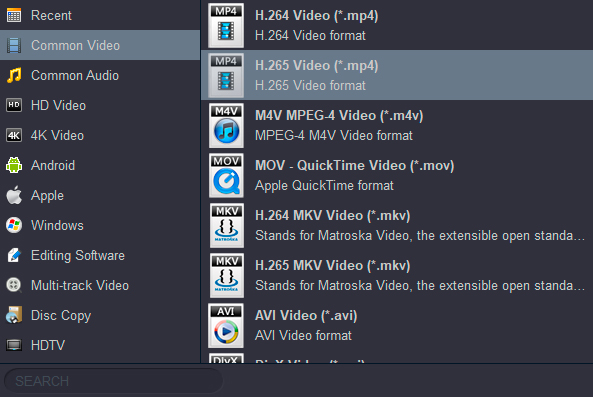
4. Start decoding/encoding HEVC
Browse to set destination folder if necessary. Click Convert button to start decoding/encoding HEVC video on Mac.
Tip: You can turn on Hardware Encoder and quality setting options before conversion to speed up and improve output quality.
Other hot guides:
Blu-ray Ripper Review | Get Best Blu-ray ripping software
Watch Blu-ray movies on Smart TV - Samsung, LG, TCL, Sony, Vizio
iTunes for Android - Play iTunes on Android smartphone and tablet
Best Blu-ray Ripper 2020 | Free download Blu-ray converting program
iTunes to Galaxy Note 9 - Play iTunes movies on Galaxy Note 9
Blu-ray to Galaxy Note 9 | Watch Blu-ray movies on Galaxy Note 9
No comments:
Post a Comment